Chameleon text and number in spreadsheets. Watch out for this trap.
In Excel, a text is sometimes treated as a text and sometimes as a number. This can be quite confusing and can lead to wrong calculations.
Users have to be aware of this and ensure that the cells in a summation are numbers.
Here is an illustration.
A1 and A2 contain numbers 11 and 12.
A3 contains a text "13".
In an addition where each cell is explicitly added, as in cell B4, "13" is treated as the number 13.
But.
In a sum formula, as in cell B5, "13" is treated as a text and is not added to the sum.
Spreadsheet users have to be very careful that each cell in a summation is a number. Otherwise, the cell "number" will not be added.
This chameleon quality applies to some other formulas also.
Users have to be aware of this and ensure that the cells in a summation are numbers.
Here is an illustration.
A1 and A2 contain numbers 11 and 12.
A3 contains a text "13".
In an addition where each cell is explicitly added, as in cell B4, "13" is treated as the number 13.
But.
In a sum formula, as in cell B5, "13" is treated as a text and is not added to the sum.
Spreadsheet users have to be very careful that each cell in a summation is a number. Otherwise, the cell "number" will not be added.
This chameleon quality applies to some other formulas also.
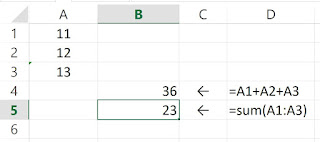

Comments
Post a Comment