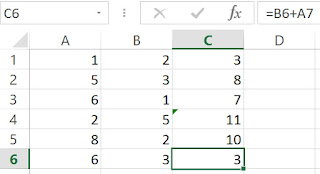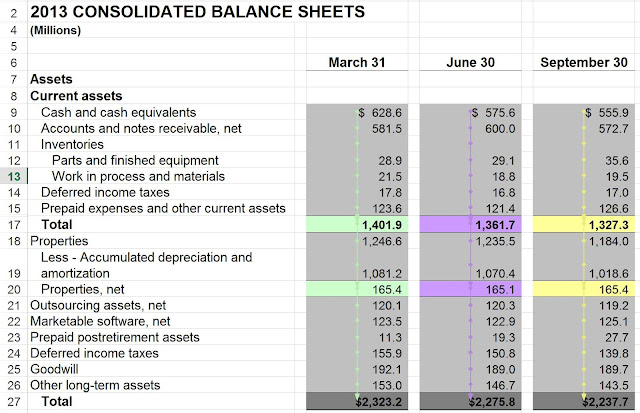In Excel, very often, we expect a block of cells to have "consistent" formulas. For example, if cell C1 is "=A1+B1", and cell C3 is "=A3+B3", then we expect cell C2 is "=A2+B2". Sometimes, a cell may have an inconsistent formula. This could mean an error, or an inconsistent design, or a special case, and could warrant more attention. So, how do we find the odd man out? There are many ways to do this in Excel. First we explore the textual methods, by looking at formulas. Normal Formulas We can also show formulas with the R1C1 format (Choose File/Options/Formulas/R1C1 reference style). R1C1 Formulas To look for an inconsistent cell within a block of cells, the R1C1 format is easier for us to notice the difference, usually. In later posts, we will explore other more visual methods.